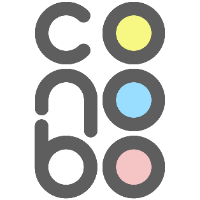 Conobo - Collaborative Notice Board
Conobo - Collaborative Notice Board
Conobo is a realtime collaborative platform that lets you and those you invite add notes and avatars to a live updating notice board. Use it for personal notes, team meetings, retrospectives, or anything else you might use sticky notes for!
Available for both Confluence Cloud and Jira Cloud:
Before using Conobo please check our:
Get started
When you install Conobo the app will be automatically available on all your Jira project pages or Confluence space pages as a link in the left hand navigation menu.
On Confluence you can also add Conobo to any page by adding it as an in-page macro.
Usage
When you open a Conobo page for the first time you will presented with a blank board on to which you can add your notes and avatar:
The different sections of the screen let you view, update and manage your collaborative notice board:
Control bar
From the control bar you can:
Add notes - click on an add note button to add a note to the board.
Add avatar - add your avatar image to the board.
Toggle zoom - switch between the regular view and a zoomed out view to see more notes on the screen at the same time.
Remove all notes - if the board has been added as a Confluence macro, the creator of the page is able to remove all notes and avatars from the board.
Help - view inline help or submit feedback to us.
Settings - choose the size of the visible board. Whatever size you choose you can still access the whole board area by scrolling inside the board area.
Notes and avatars
When you add a note or avatar it is instantly added to the board:
Notes can be moved by dragging the area of the note where your name appears, while avatars can be moved by dragging the avatar itself. Both notes and avatars can be removed from the board by clicking the X icon.
Additionally notes can be:
Resized - click and drag the resize icon in the bottom right to resize the note.
Change text size - toggle between small, medium and large text by clicking the text size icon.
Pinned - click the icon to pin the note to the board. Pinned notes always remain below other notes so they can be used for visual grouping or backgrounds.
Mini map
You can place notes and avatars anywhere on the board area. Sometimes these maybe be out of the visible area, so the mini map lets you see at a glance the position of all notes and avatars. You can also click inside the mini map to scroll to the selected area, or drag the smaller rectangle to pan across the board.
Active Collaborators
The active collaborators area shows you all users who are currently active on the board.
Collaboration
To invite others to collaborate on your board simply send them a link to the page. If they have access to the page then they will automatically be added to the active collaborators area and will be able to add their notes and avatars.
The board is entirely realtime so you’ll see other users' notes and avatars appear and move instantly.
You can only move and remove your own notes and avatars, unless you are the board admin in which case you can move and remove all notes and avatars. You become a board admin if you add Conobo as a page macro in Confluence to a page you created.
Feedback
We gratefully receive any feedback (good and bad!) and encourage you to submit feature requests, issues and bug reports to us at conobo@lamplightdev.com, or use our Issue Tracker.
Examples
Use Conobo as a personal notice board, a team decision tool, a retrospective tool, for meetings, brainstorming sessions, a team feedback system - or anything else you can imagine!